CANLab Network Analysis Software
- Supports many CAN hardware interfaces
- Supports both CAN and CAN FD
- Import/export to multiple log file formats
- Offers analysis and scripting at no extra cost
- Provides a sophisticated strip chart recorder and replay
- CCP/XCP/KWP Protocol Decoders
- Support for J1939
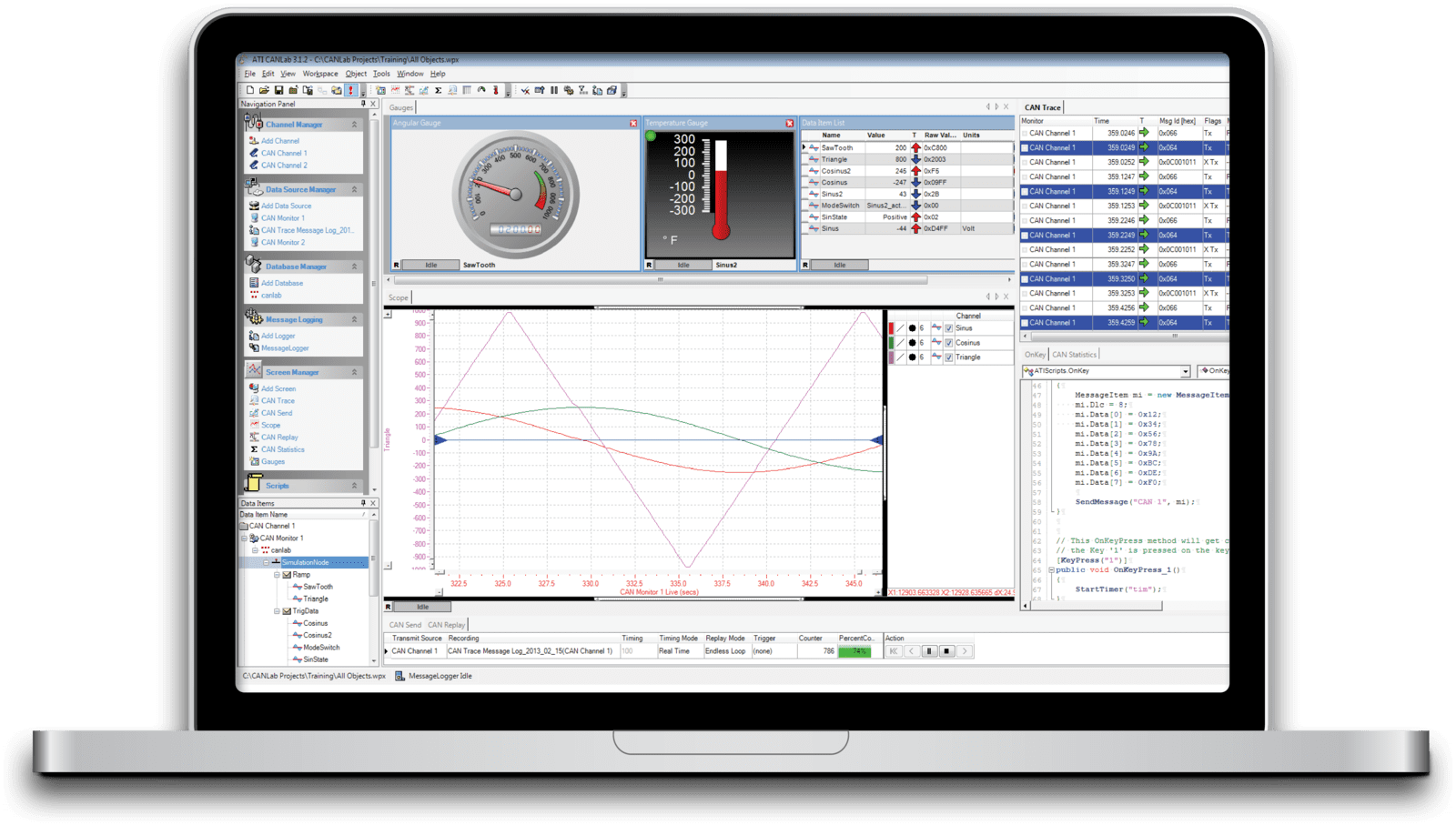
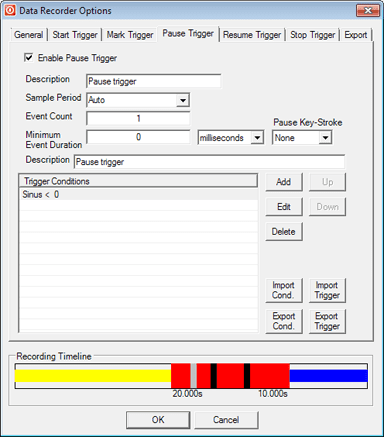
Logging or Recording
Instantly start or stop logging messages or recording signals conveniently by double-clicking on tabs that appear at the bottom of the CANLab application. Triggers can also be defined to control recorders and loggers.
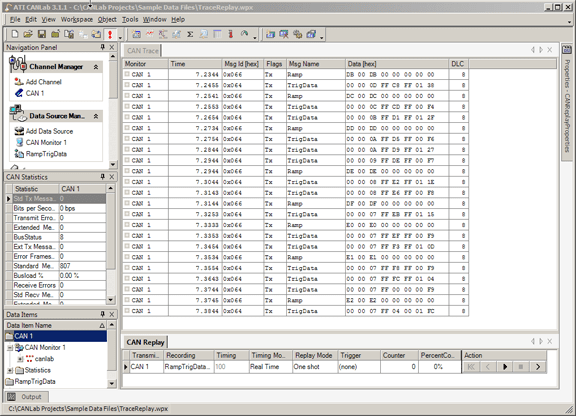
Replay
Playback of previously recorded CAN traffic is critical to network diagnostics. Simulate non-existent nodes or transmit real world data to test modules for validation using CANLab’s Replay feature.
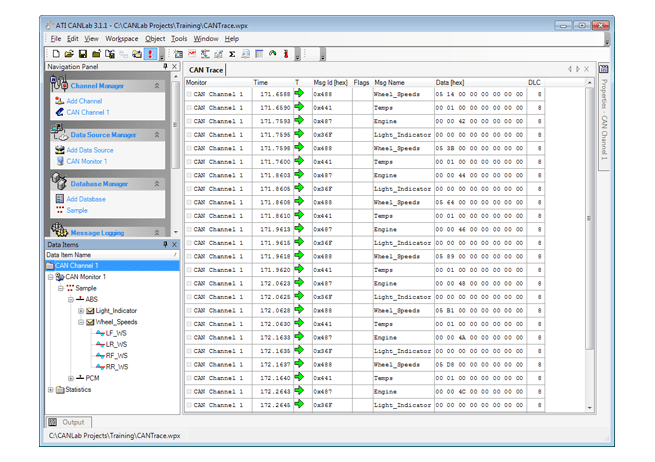
Trace
Effectively monitor bus traffic at message or signal levels in fixed or scrolling modes with CANLab’s Trace window screen. When in fixed mode, decoded signal values can be expanded for ease of visibility. A variety of message filtering and highlighting capabilities allow further refining of the message display to aid in analysis.
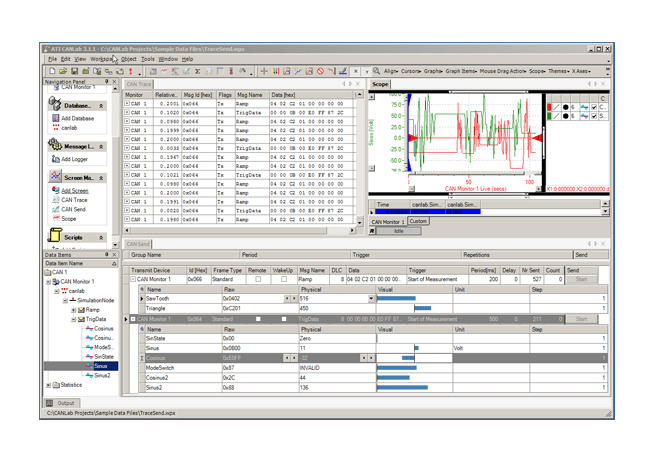
Send
Select from pre-defined messages or custom defined messages to send on the bus. These may be sent individually or through grouped messages to define a sequence of messages. Customizable trigger events can be used to initiate transmitting the messages. This enables unlocking gateways, simulating controllers or debugging protocols for troubleshooting and validation using CANLab.
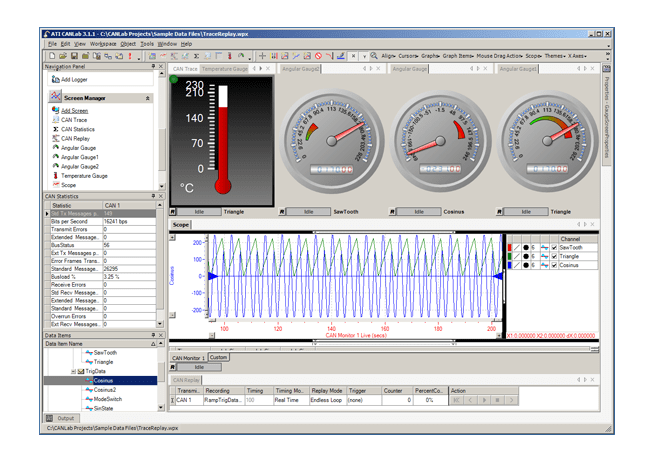
Graphic Displays
CANLab features dials and gauges for viewing and analyzing signals to significantly improve the data analysis process. A strip chart recorder provides recorded or ‘live’ graphical viewing of signals and statistics simultaneously. Signal values can be time aligned to existing recorded data for quick real-time data analysis all on the same screen (window).

Compatibility
Select from common CAN, CAN FD and LIN interfaces on the market. Also, import and export database and log files of various formats.
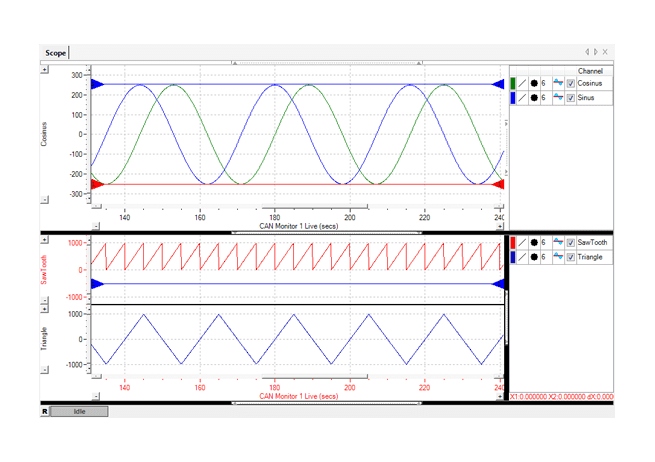
Post Analysis
Fully customize the view of the data in CANLab. Display data items using selectable columns that can include raw and converted values, absolute or relative message timestamps, comprehensive highlighting and trend arrows. For example, highlight messages or message groups by changing the color, font type or font size of a message in the trace window. Select highlighting features based on message IDs or conditions, such as value ranges or message properties like transmitted messages or extended identifiers.
CANLab’s powerful Calculated Channel feature allows creation of additional signals without writing a script. For example, take the vehicle speed signal off the bus and calculate Acceleration and Distance. While CANLab provides a vast array of built-in math functions, the functionality can be extend by referencing a DLL that contains the user’s functions. All of these tools are available to all CANLab users, making analyzing data as simple and powerful as possible.

Scripting
ATI Software License Models:
- STD - Single node (PC) locked license (one serial number on one device), 1st 12 months Dynamic Maintenance, updates and 24/7 technical support included. (Subsequent Dynamic Maintenance every 12 months).
- MUL - Multiple node (PC) locked license (one serial number on a specified number of devices). Same billing model as
- STD license's - Floating license tied to a physical USB key enabling multiple user access (not simultaneously). Same billing model as STD license.
SUB - Optional Monthly subscription license – pay as you go per month – inclusive of dynamic maintenance and 24/7 technical support. Available for all the above license types.
Software PC Requirements
CANLab 5.2
Any modern PC with a supported Windows operating system has the capability to run CANLab. However, the user experience will vary based on the performance of the PC. Whether a particular PC configuration will provide acceptable performance with CANLab depends on how CANLab is used at your company. The best approach when selecting a PC to run CANLab would be to obtain a sample of a potential PC and test it under real-world conditions at your company.
| Minimum Requirements | ATI Recommendations |
| Operating System | Windows 7 SP2, Windows 10, Windows 11 Windows Server 2008 R2 – 2022 | ATI recommends using a Windows operating system that is currently supported by Microsoft. For best compatibility with other ATI software and the future, ATI recommends a 64-bit operating system. Although this isn’t required for running CANLab 5.2, it is currently required for VISION Data Analyzer and will be required in the future for VISION 7 and later. |
| RAM | CANLab should run with the minimum amount of RAM required by the version of Windows being used. | CANLab 5.2 is a 32-bit application that can only utilize up to 4GB of RAM, so for best performance 4GB of RAM or more is recommended. For the best compatibility with other ATI software and the future, ATI recommends as much RAM as practical for your budget. VISION Data Analyzer is currently a 64-bit application and in the future VISION 7 will be a 64-bit application, which can utilize more RAM when available. More RAM will generally result in a better user experience when running these applications. |
| Processor | CANLab should run with any processor supported by the version of Windows being used. | For best performance, ATI recommends the highest-performance processor that your budget allows. CANLab should run with any processor supported by the version of Windows operating system being used, but higher-performance processors will offer a better user experience when running CANLab. For best compatibility with other ATI software and the future, ATI recommends a 64-bit processor. Although this isn’t required for running CANLab 5.2, it is required for VISION Data Analyzer and will be required in the future for VISION 7 and later. |
| Storage | Approximately 1.5 GB for CANLab installation. | For best performance, ATI recommends a solid-state drive (SSD). You’ll also need additional free space to accommodate the way CANLab is used at your company. For example, if CANLab usage at your company involves the production, use, or storage of large files (such as recorded data files) then you’ll need enough free space to accommodate that. |
| Graphics | No special requirements | For best performance, ATI recommends selecting higher performance graphics card hardware when possible. Although CANLab has no special requirements for graphics card hardware, higher performance graphics cards can provide a better user experience for operations such as displaying live data or analyzing recorded data. |
All specifications are subject to change without notice.


